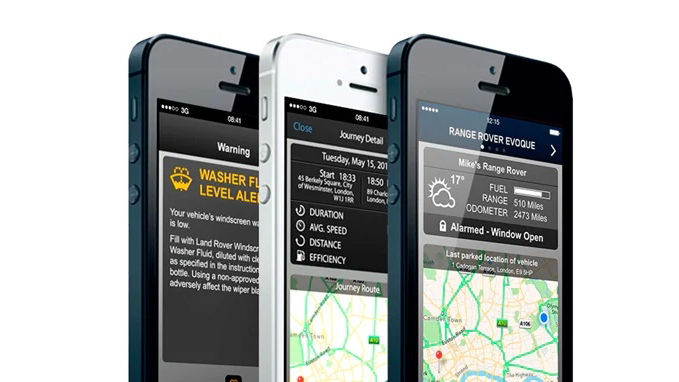SOS EMERGENCY CALL
What is Protect?
-
Protect consists of the following connected features: SOS Emergency Call: An automatic emergency call is triggered if the airbags deploy or if a vehicle rollover is detected. If these incidents occur, a call will be made automatically from the vehicle to the Emergency Response Centre who will send out the appropriate emergency service. A manual SOS Emergency Call is initiated when an occupant presses the SOS Emergency Call button on the right hand side of the overhead console. Optimised Land Rover Assistance: In the unlikely event of a breakdown, pressing the Optimised Land Rover Assistance button within the vehicle will use satellite positioning to automatically locate your vehicle and send vehicle health information to minimise delay. An Optimised Land Rover Assistance Call can also be made from within the Remote smartphone app or calling Land Rover Assistance from a landline phone. (Only calls made by pressing the Optimised Land Rover Assistance button will provide the GPS location of the vehicle). Remote smartphone app: Lets you prepare for a trip by checking fuel levels and range remotely. You can find your vehicle in emergency situations and you can check to make sure you've locked your vehicle and closed the windows. You can also download your journeys to assist in claiming business mileage expenses.
How do I make an SOS Emergency Call?
-
In an emergency situation where you require emergency services, press and release the button cover located on the right side of the overhead console. Press the button for 2 seconds to initiate an emergency call (once pressed the button will flash amber). A call is connected when the voice of a member of the emergency response team can be heard. The location of your vehicle will automatically be sent to the emergency response team who will send the appropriate emergency service to your location. Once the call is complete the button will revert back to red. Push the button cover back after use. NOTE: If a crash is detected or if the vehicle’s airbags deploy, an SOS Emergency Call will be automatically triggered.
What is the difference between a manual and an automatic SOS Emergency Call?
-
An automatic SOS Emergency Call is triggered if the airbags deploy or if a crash is detected. If these incidents occur, a call will be made automatically from the vehicle and the GPS location of your vehicle will be sent to the emergency services. A manual SOS Emergency Call is initiated when an occupant presses the SOS Emergency Call button within the overhead console.
Does the SOS Emergency Call use the driver's phone to connect?
-
No. The SOS Emergency Call uses a separate system with a dedicated SIM vehicled embedded within the vehicle.
What happens if the vehicle is involved in a crash and there is no phone signal?
-
The vehicle will make multiple attempts to connect a call, if no mobile phone signal is found, a call cannot be made, the button will stop flashing amber and return to red.
What happens if I accidentally press the SOS Emergency Call button?
-
If you accidentally press the SOS Emergency Call button a call will be initiated. Once the call is connected to the emergency response team, you must inform the agent that the emergency call was pressed by accident, otherwise you may incur unnecessary financial costs.
OPTIMISED ASSITANCE
How do I make an Optimised Land Rover Assistance Call?
-
In the event of a breakdown, press and release the button cover located on the left hand side of the overhead console. Press the button for 2 seconds to initiate a call to Land Rover Assistance free of charge (once pressed the button will flash amber). A call is connected when the voice of a member of the Land Rover Assistance team can be heard. The location of your vehicle will automatically be sent to the Land Rover Assistance team who will attempt to resolve your call and if necessary, send roadside assistance to your vehicle’s location. Push the button cover back after use.
Does the Optimised Land Rover Assistance Call use the driver's phone to connect?
-
No. The Optimised Land Rover Assistance Call uses a separate system with a dedicated SIM card embedded within the vehicle.
Where can I use Optimised Land Rover Assistance Call?
-
You can use the Optimised Land Rover Assistance service in all countries covered by the Land Rover Assistance policy. If you use your Land Rover Assistance while travelling in another country covered by your policy, you will be connected to the roadside assistance services in your home country who will then arrange roadside assistance to your exact location.
What happens if the Optimised Land Rover Assistance button is pressed by accident?
-
If you accidentally press the Optimised Land Rover Assistance button, a call will be initiated. Once the call is connected, you must inform the agent that the Optimised Land Rover Assistance button was pressed by accident, otherwise you may incur unnecessary financial costs.
If my Land Rover Assistance subscription expires before my Protect services will I be still be able to place an Optimised Land Rover Assistance Call?
-
The Optimised Land Rover Assistance feature included in your Protect services does not provide breakdown coverage in its own right, it rather enhances the service provided by your Optimised Land Rover Assistance subscription. When your Optimised Land Rover Assistance subscription expires the Optimised Land Rover Assistance Call button located in your vehicle will still connect you to the Optimised Land Rover Assistance call centre, however, you may be charged for any assistance provided.
REMOTE ESSENTIALS
What is Journeys?
-
Journeys enables you to record, save and export journey information. A journey is logged after the vehicle has travelled over 0.6 miles (1km) and the engine is then switched off. The route can be viewed on a map and the distance, efficiency, time taken and average speed can all be retrieved. Journey information can be viewed, deleted or exported into a Excel spreadsheet for expenses purposes. The Journeys functionality is available in the Remote smartphone app and through the My Land Rover InControl website. When you create your InControl account, you will be asked to select your journey preferences. You can switch off Journeys completely. NOTE: If you decide to enable Journeys you will be able to delete some or all journeys through the Remote smartphone app or the My Land Rover InControl website.
How do I enable or disable Journeys?
-
The Journeys functionality can be enabled or disabled in the Remote smartphone app and on the My Land Rover InControl website. To view or change the status of the functionality go to "Vehicle settings" in the Remote smartphone app or on the My Land Rover InControl website. Switch the Journeys toggle to on if you want to enable Journeys, or off if you want to disable it. You will then be asked to enter your PIN and save your change.
Can my location be tracked in real time?
-
Vehicles cannot be actively tracked unless an SOS Emergency call or Optimised Land Rover Assistance call is made or triggered, in such event the vehicle's location will be sent automatically to the emergency services and breakdown services. In addition, if you have Secure Tracker and have confirmed your vehicle as stolen then the location of your vehicle will be actively tracked.
Where can I download the Remote smartphone app?
-
You can download the Remote smartphone app by searching for Land Rover InControl Remote on Google Play or the Apple App Store. There is also a Demo Mode available to enable you to explore the key functionality of the app without the need for a real vehicle.
Which mobile devices will support the Remote smartphone app?
-
The InControl Remote Smartphone App works with Android devices with Android v4.1 and higher (for example Samsung Galaxy S4 and HTC ONE M8) and Apple devices with Apple iOS version 6.0 and higher (iPhone 4S onwards).
Do I incur any additional costs by using the InControl services?
-
Once subscribed, you will only be charged for data usage and calls made from the Remote smartphone app in accordance with your mobile phone contract.
Can I have one account and download the Remote smartphone app onto two smartphones?
-
Yes. It is possible to download the app to more than one smartphone. However, the InControl Remote account username and password will be the same for both devices.
What are the key features of the Remote smartphone app?
-
The Remote smartphone app allows you to access important vehicle information such as fuel level as well as certain dashboard alerts when they become active (e.g. tyre pressure and fluid levels). If subscribed to Remote Premium, it also allows you to remotely interact with your vehicle.
APPLE WATCH
How do I get the app on my Apple Watch?
-
Once you’ve downloaded the Land Rover InControl Remote app to your iPhone, follow Apple’s instructions on how to download apps to the Apple Watch at https://support.apple.com/HT204784
Why can’t I find the Journeys function in my Land Rover InControl Remote Apple Watch app?
-
The Journeys function is only available in the Remote app on your iPhone, or via the My Land Rover InControl web portal.
Why can’t I lock or unlock my vehicle/use beep and flash/use Remote Climate Control from the app?
-
Only vehicles equipped with the Remote Premium feature offer this functionality.
Where can I direct any other query about InControl?
-
The Land Rover InControl website https://www.landrover.com/au/en/ownership/incontrol/index.html offers information about InControl features.
For further queries or for issues with using InControl, you can contact your Land Rover Dealer or the Customer Relationship Centre (CRC).
As we roll out InControl, specific features described may be optional, and market or powertrain dependent. Please consult your country-specific Land Rover website or local Land Rover Retailer for availability and full terms in your country. Certain features require an appropriate SIM with a suitable data contract, which will require further subscription after the initial term advised by your Retailer. Mobile connectivity cannot be guaranteed in all locations.